Setting Up YouTube Sources
The All Threads service allows you to automatically receive new videos from any YouTube channels and forward them to your Telegram chats, groups, or channels. This is convenient for personal viewing, team collaboration, or managing your own collections.
How YouTube Integration Works
- You add a YouTube channel using a special form.
- After moderation, the channel becomes available for video forwarding.
- You choose where new videos will be delivered: personal chat, group, channel, or Telegram topic.
How to Add a YouTube Channel
- On the YouTube settings page, find the form for adding a channel.
- Paste the link in the format:
https://www.youtube.com/ChannelName. - Submit your request — it will appear in the list of requests.
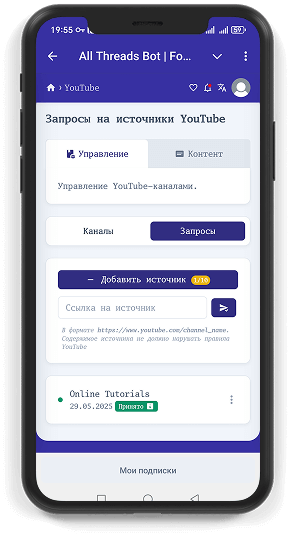
INFO
Each channel goes through moderation (usually up to 24 hours) — this is necessary for correct operation with the YouTube API.
You can delete a request via the menu (three dots) on the right side of the request card.
List of Your Channels
On the Channels tab, all approved sources are displayed. In each card you will see:
- Avatar and channel name;
- A link to the content page in the app;
- Activity toggle (enable/disable forwarding);
- Menu button for additional settings.
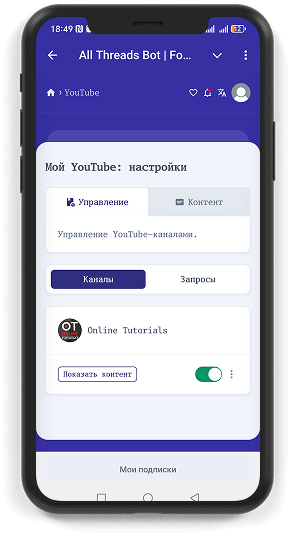
Как выбрать получателей
- Нажмите на три точки в карточке нужного канала.
- Откроется окно со списком всех ваших чатов и каналов Telegram.
- Выберите, куда пересылать новые видео.
Подробнее о настройке получателей — в разделе Настройка получателей.
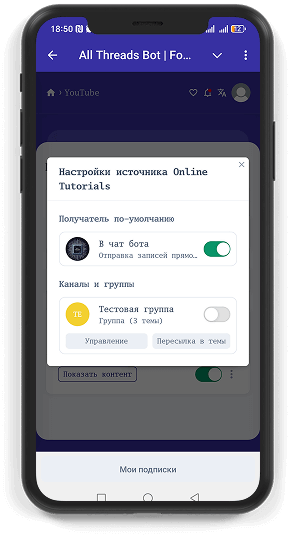
Просмотр видео в приложении
На вкладке Контент вы увидите список всех видео выбранного канала. Здесь доступен встроенный плеер YouTube и базовые фильтры для быстрого поиска нужных роликов.
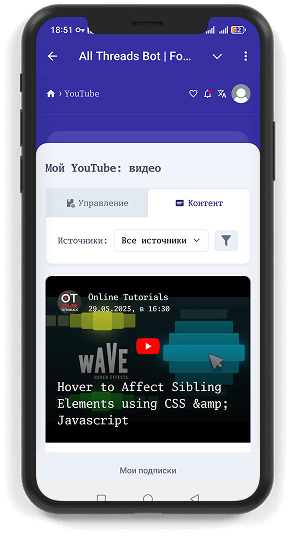
All Threads — это простой способ не пропускать новые видео и делиться интересным контентом с вашей аудиторией прямо в Telegram!
